Way to separate Word document into sections?
I have a document that consists of a bunch of different chapters of notes and was wondering if there was a way to separate the chapters into different sections. What I want is to be able to have a function (like on the side, or something) that allows me to click on the section I want and it goes there for me (since this document is kinda big, it’d be useful…but I don’t want the chapters in separate documents), but I don’t know if Microsoft Word has this ability. If anyone could let me know if it does and how to do it…that would be great! If it matters, I think I have Office 2010.
Share
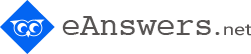
eAnswers Team
Yes, this can be done very simply with the Document Map.
It’s well hidden in version 2010, though!
Go to the View menu, then click Navigation Pane.
The Navigation Pane opens on the left. At the moment it’s probably empty, yup? That’s because it recognises headings — the styles Heading 1, Heading 2, etc.
So you need to go through your document and make the headings style Heading 1, and the sub-headings Heading 2 — or just leave it as the main Heading 1’s. That might be okay for your purposes.
A quick way of changing the style to Heading 1 is to select the text and press Control+Alt+1 together (for Heading 2 it would be Control+Alt+2).
You will see as you change each one, the headings start to appear in the Navigation Pane.
When done, you can just click on any of the headings in the Navigation Pane to jump straight to that section.
eAnswers Team
Yes, this can be done very simply with the Document Map.
It’s well hidden in version 2010, though!
Go to the View menu, then click Navigation Pane.
The Navigation Pane opens on the left. At the moment it’s probably empty, yup? That’s because it recognises headings — the styles Heading 1, Heading 2, etc.
So you need to go through your document and make the headings style Heading 1, and the sub-headings Heading 2 — or just leave it as the main Heading 1’s. That might be okay for your purposes.
A quick way of changing the style to Heading 1 is to select the text and press Control+Alt+1 together (for Heading 2 it would be Control+Alt+2).
You will see as you change each one, the headings start to appear in the Navigation Pane.
When done, you can just click on any of the headings in the Navigation Pane to jump straight to that section.
eAnswers Team
Yes, this can be done very simply with the Document Map.
It’s well hidden in version 2010, though!
Go to the View menu, then click Navigation Pane.
The Navigation Pane opens on the left. At the moment it’s probably empty, yup? That’s because it recognises headings — the styles Heading 1, Heading 2, etc.
So you need to go through your document and make the headings style Heading 1, and the sub-headings Heading 2 — or just leave it as the main Heading 1’s. That might be okay for your purposes.
A quick way of changing the style to Heading 1 is to select the text and press Control+Alt+1 together (for Heading 2 it would be Control+Alt+2).
You will see as you change each one, the headings start to appear in the Navigation Pane.
When done, you can just click on any of the headings in the Navigation Pane to jump straight to that section.