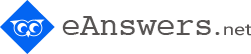FAQ
Do I need to join the site in order to post questions and answers - and if so, how do I join?
Yes, you need to join the site in order to ask/answer questions.
To join, click on the orange “Connect” button at the top right side of the screen and choose which social network you’d like to log in with. That’s all you need to do to sign up.
To join, click on the orange “Connect” button at the top right side of the screen and choose which social network you’d like to log in with. That’s all you need to do to sign up.
Does it cost money to ask and answer questions on the site?
No. Membership and participation in eAnswers.net is absolutely free.
What topics does eAnswers.net cover?
eAnswers has something for everyone. We cover a variety of topics, which are determined by our members.
Our most popular topics include general knowledge, technology, news, sports, science, gossip, dating and celebs.
Other categories include lifestyle, business, history, astrology, mobile, politics and shopping, among others.
Our most popular topics include general knowledge, technology, news, sports, science, gossip, dating and celebs.
Other categories include lifestyle, business, history, astrology, mobile, politics and shopping, among others.
What is the difference between “search” mode and “ask” mode?
The “search” mode helps you look for information that has already been published on the site. The “ask” mode, on the other hand, lets you post new questions, which fellow community members will then answer.
How can I ask a question?
To ask a question, go to the top right side of the screen and choose the “ask” mode above the search box. Type your question in the search box and click “enter” (or the big, blue “ask” button on the right).
You’ll be taken to the “Add Question” page, where you can describe and categorize your question. Click the green “Ask” button to publish your question.
You’ll be taken to the “Add Question” page, where you can describe and categorize your question. Click the green “Ask” button to publish your question.
How can I answer a question?
Once you’ve found a question you’d like to answer, you’ll see a grey box below all the answers that have already been published. The text in this box will say “Add a new answer”.
Click on it and this text will disappear. Type your answer there and click on the green “Add Answer” button.
Click on it and this text will disappear. Type your answer there and click on the green “Add Answer” button.
How can I comment on someone’s answer?
If you think there’s something you can add to someone else’s answer, commenting on what they wrote can benefit both the person who asked the question and other readers.
To leave a comment on someone’s answer, click the green “reply” button below their answer. You can find the button right below the bottom right side of the answer box.
Once you click the “reply” button, a new grey box will appear. Type your comment there and click the green “Comment” button.
To leave a comment on someone’s answer, click the green “reply” button below their answer. You can find the button right below the bottom right side of the answer box.
Once you click the “reply” button, a new grey box will appear. Type your comment there and click the green “Comment” button.
How can I be sure an answer I get is accurate?
People from all over the world and all walks of life contribute from their experience, knowledge and free time to help others find answers to their questions on eAnswers.net. While most people have good intentions, you can’t be sure each answer you receive is accurate.
If the answer has been given thumbs up by many other members or if the answering member has a high trust score, there’s a higher chance the answer is accurate.
If the answer has been given thumbs up by many other members or if the answering member has a high trust score, there’s a higher chance the answer is accurate.
What are the trust points and how can I earn them?
When you first join the site, you start out with no trust points at all. The more you participate, the more trust points you gain:
Each question you post gives you 5 points.
Each answer you post gives you 3 points.
Each comment you post gives you 1 point.
Other than that, other site members can vote “like” or “dislike” on anything you post. The more they “like” your contribution, the more it tells the site that you’re a quality contributor and your trust score goes up.
However, the more site members “dislike” your posts, the more it signals the site that the information you provide might not be the most reliable, which is why your trust score goes down. To avoid it, we recommend you only provide the information you know is true.
Each question you post gives you 5 points.
Each answer you post gives you 3 points.
Each comment you post gives you 1 point.
Other than that, other site members can vote “like” or “dislike” on anything you post. The more they “like” your contribution, the more it tells the site that you’re a quality contributor and your trust score goes up.
However, the more site members “dislike” your posts, the more it signals the site that the information you provide might not be the most reliable, which is why your trust score goes down. To avoid it, we recommend you only provide the information you know is true.
How can I change my name or add a photo to my portfolio?
Log in to your profile by clicking your user name at the top right side of the screen. Then, click on the green “Settings” button.
There, choose your name and browse your computer for a photo. Once you’re done, click the green “Save” button.
There, choose your name and browse your computer for a photo. Once you’re done, click the green “Save” button.
How can I create a list of my favorite question threads, members and tags?
1) When you’d like to keep reading a certain member’s answers, click her or his name and you’ll be taken to their profile. There, right below their name, click the “Favorite” button.
2) When you see a question thread you’d like to save for a later time, click the “Favorite” button at the bottom of the orange question box (right under the box’s bottom right side).
3) When you’d like to keep track of a tag so you can easily read all questions and answers under this topic, click on the tag, then click the “Favorite” button right under the tag’s headline. You can see a partial list of tags in the middle of the site’s right sidebar, under the “Hot Topics” headline.
4) To find your favorites, login to your profile by clicking your username at the top right side of the screen. A click on the green “Favorites” button in your profile will take you to your list of favorite members, questions and tags.
2) When you see a question thread you’d like to save for a later time, click the “Favorite” button at the bottom of the orange question box (right under the box’s bottom right side).
3) When you’d like to keep track of a tag so you can easily read all questions and answers under this topic, click on the tag, then click the “Favorite” button right under the tag’s headline. You can see a partial list of tags in the middle of the site’s right sidebar, under the “Hot Topics” headline.
4) To find your favorites, login to your profile by clicking your username at the top right side of the screen. A click on the green “Favorites” button in your profile will take you to your list of favorite members, questions and tags.